Host a free WordPress site with Google Cloud and Cloudflare 💰
Let's learn about a budget WordPress solution for small websites and businesses.
Table of contents
- Problem statement 🍀
- I have some experience with GCP, maybe I need to take a look at there first? 🤔
- What about the prices? 🤔
- GCE is a virtual machine instance, meaning I have to configure everything from the ground? 🤔
- What do I need to manually configure? 🤔
- Step 1, what about VM configurations? 🤔
- Step 2, how to maintain a static IP address and set up a domain name? 🤔
- Step 3, how to set up an SSL certificate? 🤔
- Step 4, how to setup HTTP/2? 🤔
- Why do I see some small charge in Billing Reports? I thought this is supposed to be free? 🤔
- Wrap up 🍀
This is more about describing my personal development and debugging experience, less of a step-by-step tutorial on the topic. The article presents some key points and questions I faced when going through the project. Correction to any of the errors is welcome! ☺️
Problem statement 🍀
The WordPress site is built using several plugins (e.g., Elementor). To use plugins, I need a Business plan on WordPress.com, which costs $25 / month, an excessive amount for my use case. With that said, I need a more budget alternative, so where should I start? 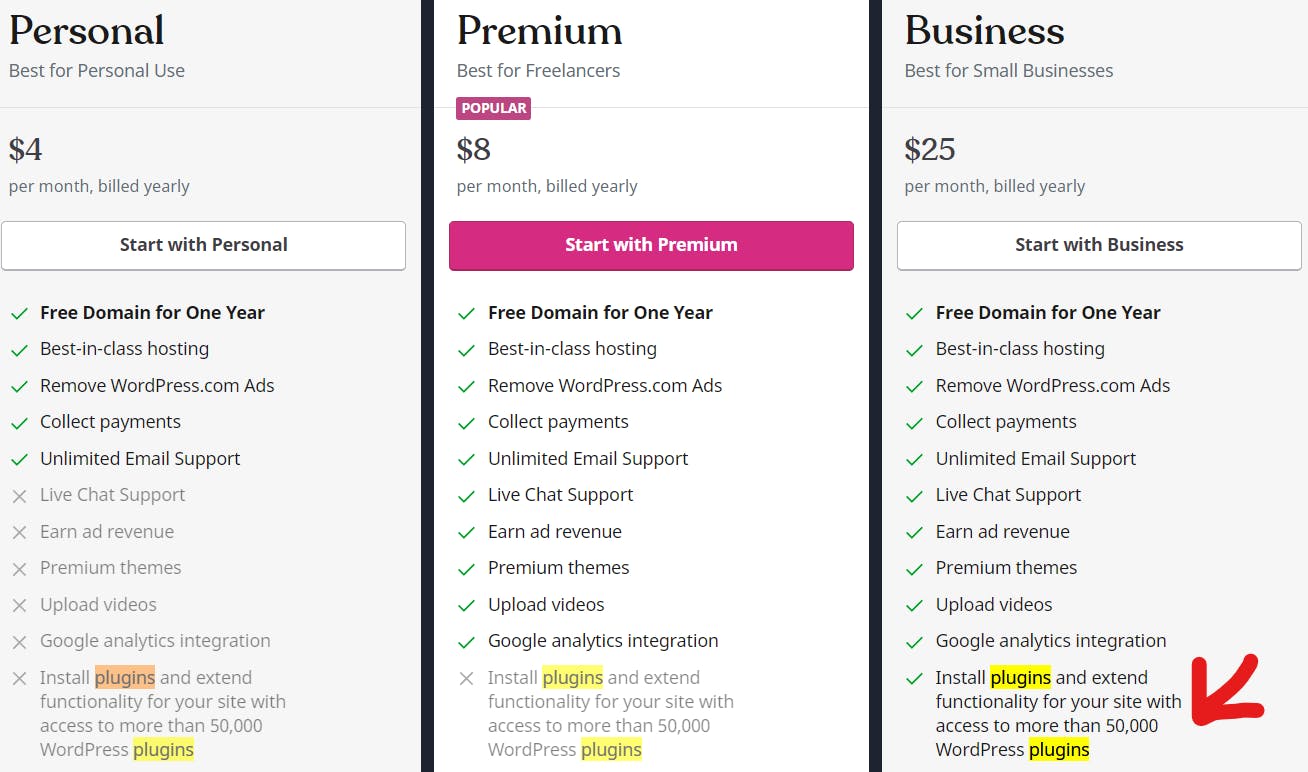
I have some experience with GCP, maybe I need to take a look at there first? 🤔
Indeed, they do offer solutions.

My goal is to have something similar to WordPress.com, a little to no-code environment. Interaction is via a GUI in the admin panel. Between the three, only Google Compute Engine (GCE) satisfies my need so I went with it.
What about the prices? 🤔
Luckily, Google offers a free tier for GCE. In 2021, Google upgraded the specification of a free GCE instance from f1-micro to e2-micro, and this is plenty for my use case. 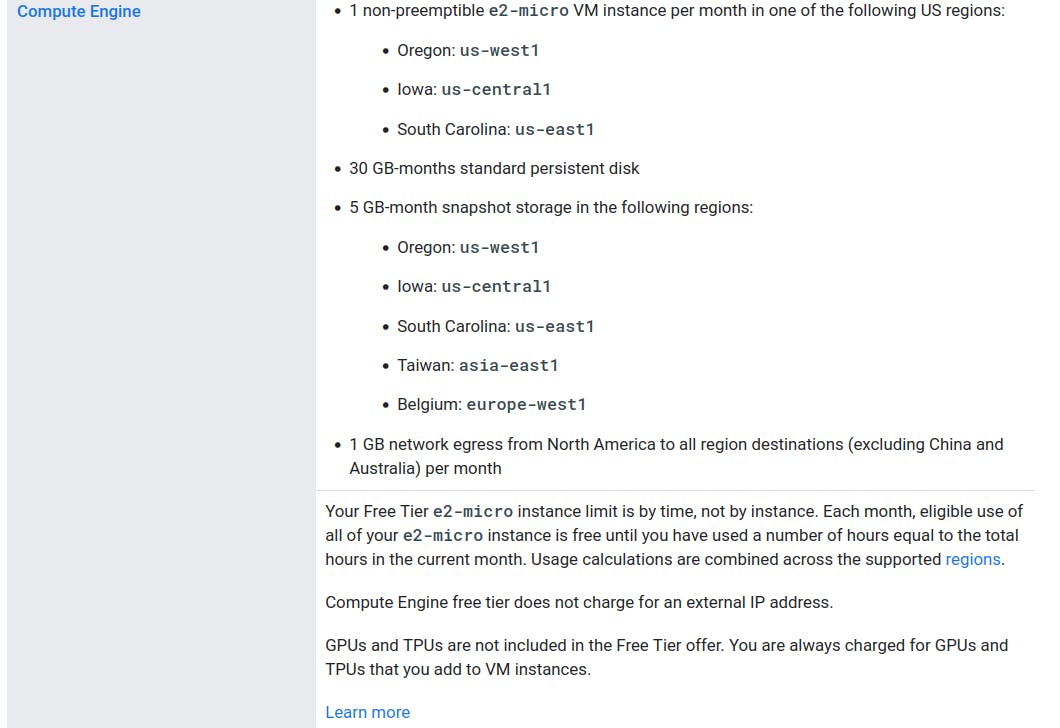
GCE is a virtual machine instance, meaning I have to configure everything from the ground? 🤔
Well, that's true in a sense, also a downside. Using a managed hosting service like WordPress.com meaning I also paid for all the backend management (software stack and server configuration). Going for a self-hosted route means I will need to do everything or do I?
Normally, a mature platform will provide some sort of pre-configured packages. Here, I have Google Cloud Marketplace. Just a normal search there using the keyword "WordPress" brings up several options. In my case, I choose WordPress Certified by Bitnami and Automattic. This package is free and will do most of the configuration for me. Besides, this package is cross-platform in a sense, so I will have the same experience when going to another cloud provider such as Amazon Web Service (AWS). 
Note, it seems there is no official way to update the installed stack, neither via GUI nor SSH. I need to delete a VM and create a new instance using the latest Bitnami package.
What do I need to manually configure? 🤔
Here are some to consider.
- Virtual machine specification setup.
- Domain setup, IP setup, DNSSEC.
- SSL setup.
- HTTP/2 setup. The config is HTTP/1.1 by default.
Step 1, what about VM configurations? 🤔
Using the configuration as specified in a free tier, I use
- Zone:
us-west1-a - Machine type:
e2-micro - Boot disk: 30 GB, HDD
The other settings are set at default. Accept terms of service and proceed to create an instance. This may take a few minutes. After it finishes, now I can go to a WordPress admin login using provided VM's external IP address.
This is self-hosted, so I have the full features of a regular WordPress application. Plugins are usable now. Some specific features that are implemented on WordPress.com will not be here, proprietary I guess?
Step 2, how to maintain a static IP address and set up a domain name? 🤔
By default, an IP address of GCE is ephemeral, meaning it will change after each reset. I need a static IP address so my domain can consistently point to the correct location. To do so, go to VPC network / External IP addresses and reserve a static IP address for a GCE instance.
I need to register for a domain name. Most domain registrars also have DNS services. I then set up my domain to point to GCE static IP address. This is only an initial configuration.
On the Cloudflare DNS page, there is a DNSSEC setup instruction. The setup is fairly straightforward, mainly just copying and pasting values. 
Step 3, how to set up an SSL certificate? 🤔
As of now, my website is insecure due to the lack of an SSL certificate. There are 2 options:
- Buying a certificate from your domain registrar. Normally, this is unnecessary, unless you are a big client that requires proper SSL management and compliance for hundreds of domains, subdomains.
- Using free Let's Encrypt SSL certification that can be registered via SSH. The instruction can be seen here. Note , even the instruction is on Amazon Web Service (AWS), it is still a Bitnami stack, so the configurations are the same. All targeted subdomains must be registered, or it will cause SSL handshake error down the road (e.g., mapping
wwwto non-www via CNAME record).
Now, return to Cloudflare, and change an SSL mode to Full (strict). Your website should be secure, and this can be checked via a padlock on the browser bar. Do not forget, Cloudflare still has many more services, and you can fine-tune them as needed.
Step 4, how to setup HTTP/2? 🤔
HTTP/2 provides several more advantages over the HTTP/1.1 protocol. A more detailed discussion is in this article from Digital Ocean, another big cloud provider. Most notably in my opinion is speed improvement, and it can be seen via the Lighthouse test.
Bitnami has an official document on configuring Apache server with HTTP/2 (used by our Binami WordPress package).
HTTP/2 support can be tested using Key CDN site and it seems like mine was a success. 
Why do I see some small charge in Billing Reports? I thought this is supposed to be free? 🤔
Yes, the setup is free, that is if I'm staying in the provided quota. As in the graph below, there was some charge on my compute engine instance. I have not found the root cause, but I believe it is due to egress traffic to China or Australia (not-free egress destinations). After some small spikes, it returns to zero again. Maybe IP block is a choice if you are not serving customers in those regions. 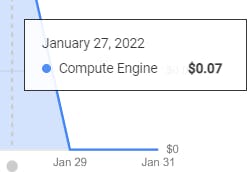
Wrap up 🍀
This time, I learn of one more way to save money, and also is a chance to play with the GCE service. Certainly, there are many more tasks before considering putting an application to production, however, I can migrate the old site to GCE using All-in-One WP Migration so there is not much to do.
I would say, an unexpected, but important lesson is about the charge on "free" a GCE instance. That means I need to carefully monitor the billing under all circumstances. As of now, it seems GCP does not have an option to shut down services when the billing amount exceeds a threshold. Luckily, this is not a $1000 on me.

